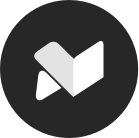Forum Zoom Broadcast
For members who are unable to attend monthly Macarthur Astronomy Forums, a free live Zoom service is provided for you to watch, listen and (if you wish) participate. All we ask in return is that you identify yourself (see below).
Whilst Forum attendance at WSU is available to members and the general public, the Zoom service is provided only to MAS members who cannot be there. So, please do not forward your login details to non-members.
Prior to the meeting
MAS members will receive an e-mail containing a Zoom login link.
Please ensure that the Zoom app is installed on your device. If you have already installed it, please check for the latest software updates.
Logging on
Logging on is simple and easy. Just click on the link which is in the e-mail and you will be taken to the meeting. The link will normally be activated about 15 minutes prior to the nominal start of the Forum.
Once logged on, there are some simple protocols below that we ask our Zoom participants to follow.
Identification
This is important.
It is reasonable to expect all members to identify. Those attending Forums in person at WSU will wear name tags and sign an attendance register.
Similarly, when you login via Zoom, we also like to know who you are and if another person is watching with you. 🙂
After you have logged in, please look for your own image display on the Zoom screen. This will initially be black but your username should be visible. Please turn your video “on” to display your image. You can turn it off later if you wish.
Carefully check the displayed username. Does it only display the name of your device? Does it display only your first name? Is it blank?
We would like you to display your full name.
Changing the text for the purpose of the meeting is remarkably easy:
- hover your mouse over your own image display.
- notice that three small dots will appear.
- select the dots to reveal a menu.
- scroll the menu to “Rename” and select.
- type in your first name & last name and that of any other family member watching with you.
- depending on your settings, you may have to do this each time you attend
If you have any difficulties doing this, don’t worry. Stay online and after the meeting contact secretary@macastro.org.au or another committee member by e-mail and we can help you.
Camera
When you login to the meeting, your camera will initially be set to “off”. You are requested to turn your video “on” initially so that we can see you. When the guest speaker is introduced, the video can then be turned “off” to eliminate any potential for your household activities to be broadcast during the talk.
If you wish to ask a question at the end of the talk, please turn your video “on” and raise your hand (or select the raised hand emoji in the app).
If you do not have a camera, you can still follow proceedings but this makes it even more vital for you to identify your full name as requested above.
Microphone
If you do not own a microphone, you can still watch and listen.
When you reach the meeting your microphone will initially be set to “off”. You may switch it “on” to speak by using your mouse or by holding down the space-bar on your keyboard while you talk.
At all other times, please keep your microphone switched “off” to avoid broadcasting household conversations, dogs barking and other family activities.
Please never leave your microphone active unless you wish to speak to the meeting.
Thank you!